Hey folks,
I know a lot people have some great displays for schedule boards and other things. I think it would be great for the community to share some tips and inspiration!
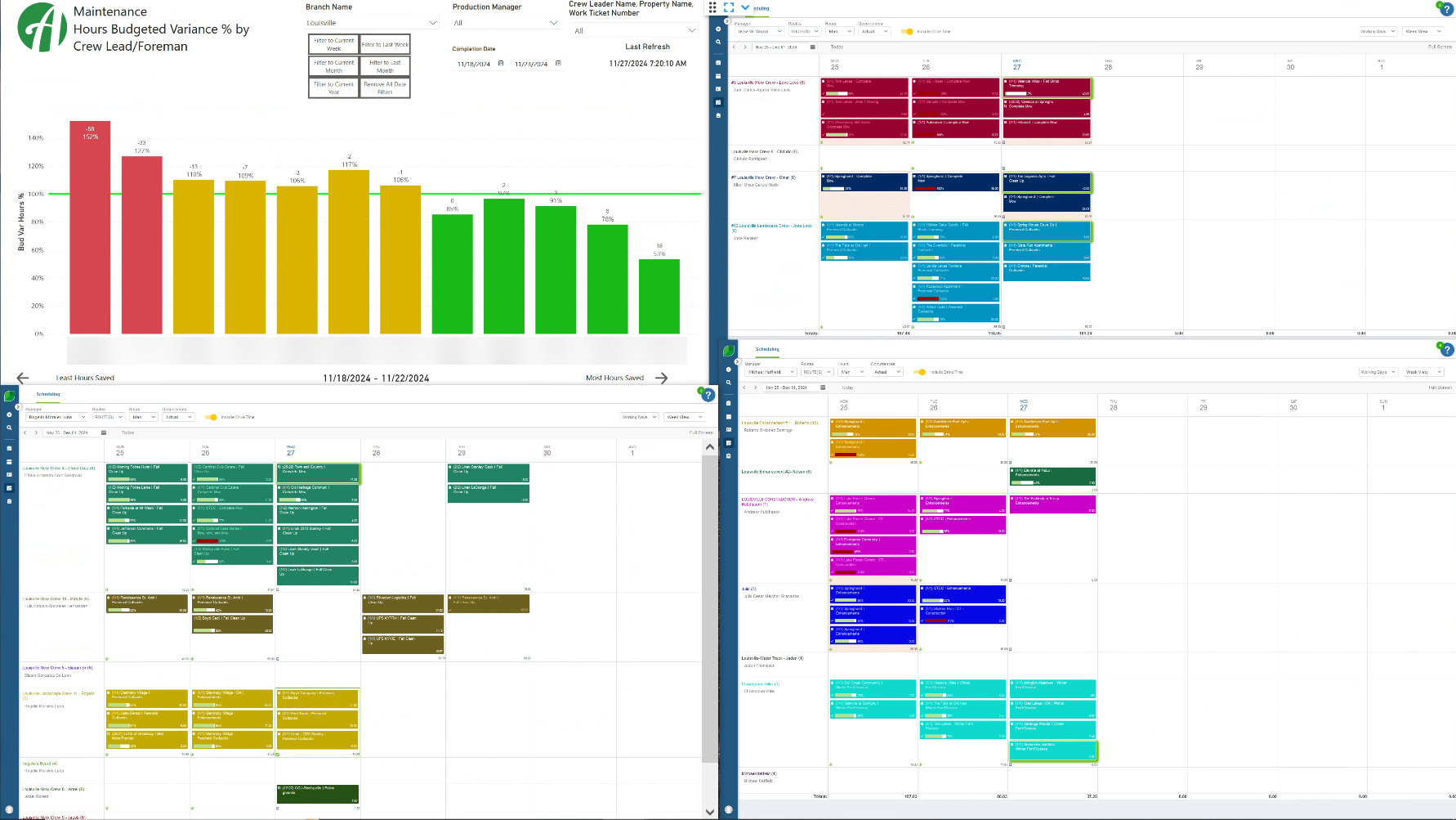

Hey folks,
I know a lot people have some great displays for schedule boards and other things. I think it would be great for the community to share some tips and inspiration!
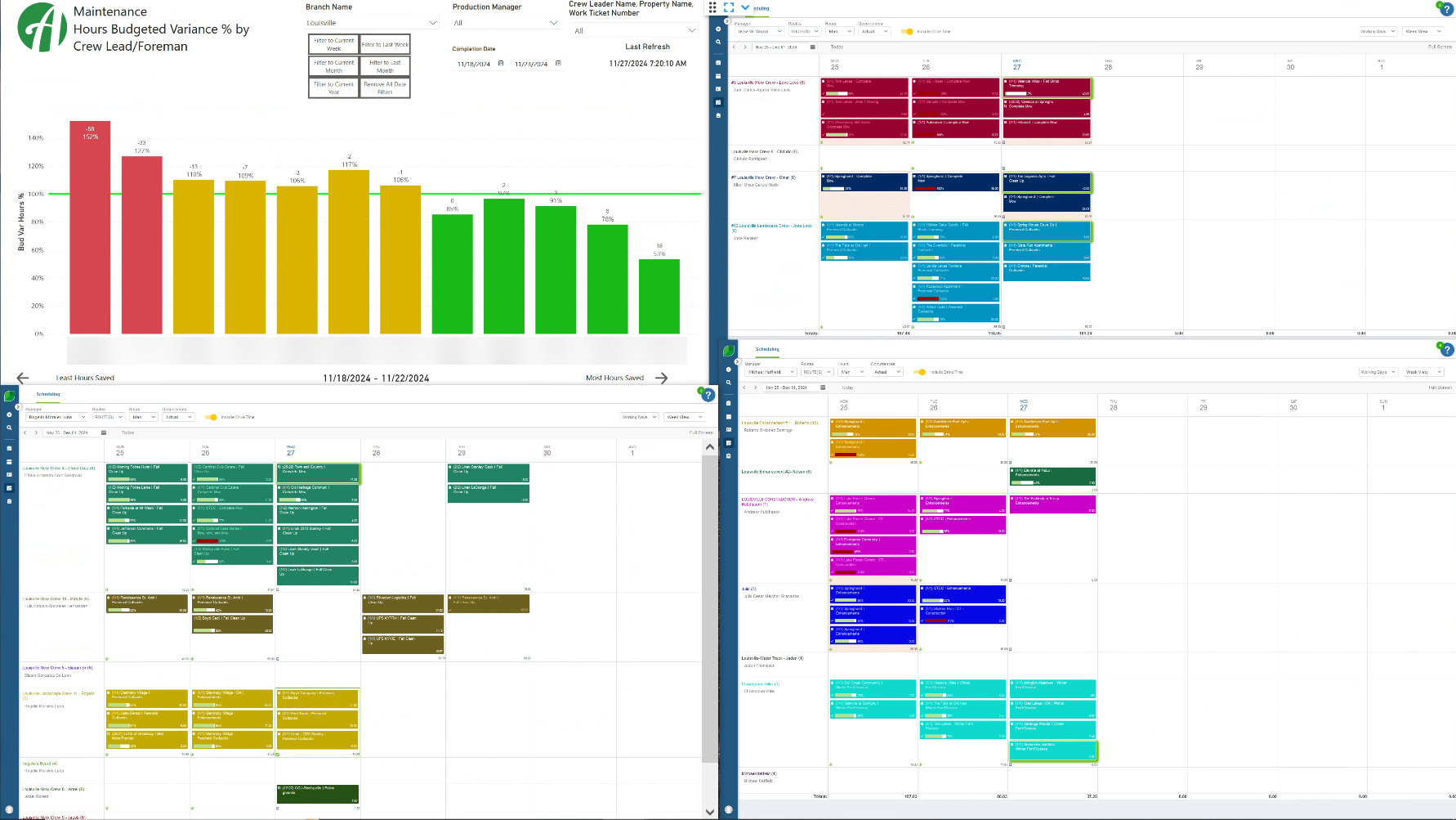
No account yet? Create an account
Enter your E-mail address. We'll send you an e-mail with instructions to reset your password.